Setting Up Python: Your First Coding Adventure!
Learn how to install Python and write your first program like a pro!
Step 1: Installing Python
Python is like a magical toolbox for coding. Let’s install it!
For Windows/Mac/Linux:
Visit the Official Website:
- Go to python.org .
- Click the big yellow button that says “Download Python 3.x.x” (the latest version).
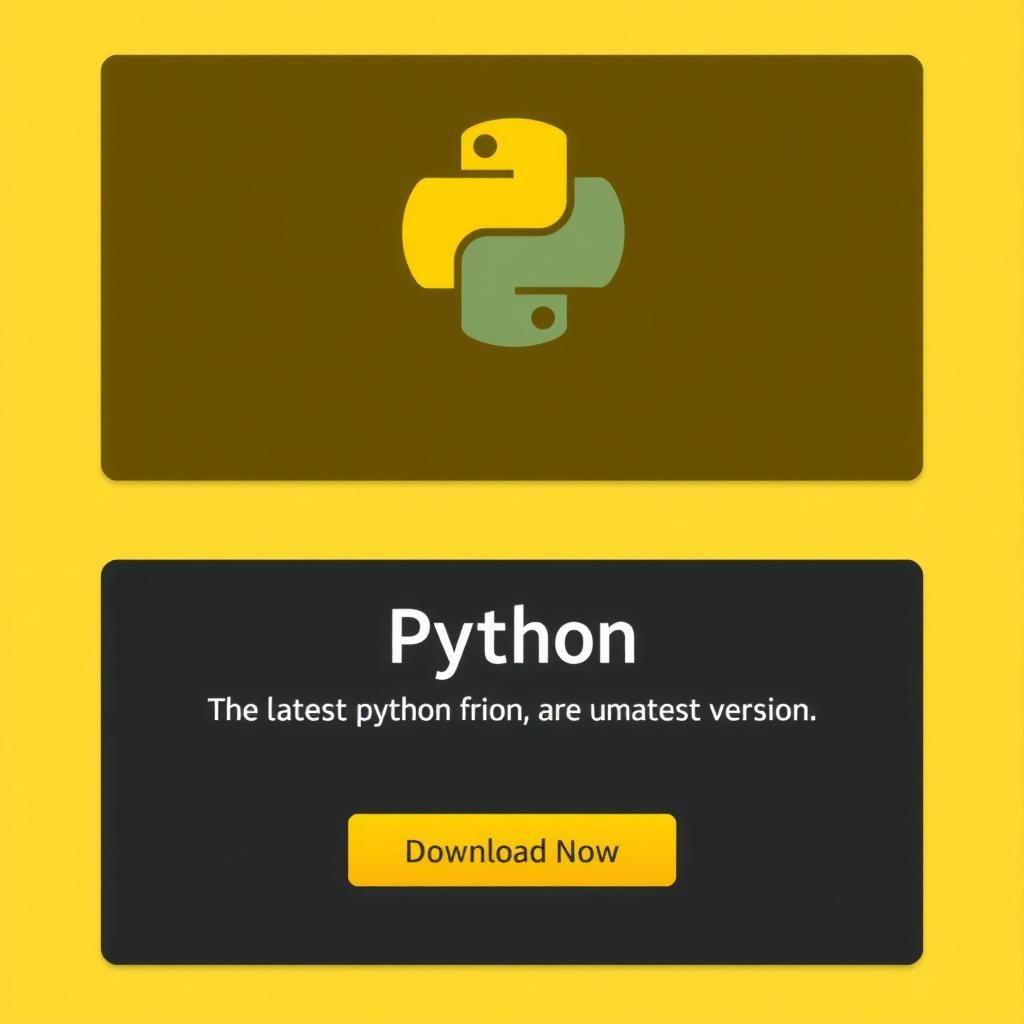
Run the Installer:
- Windows: Double-click the downloaded .exe file.
- Check the box “Add Python to PATH” (this helps your computer find Python).
- Click “Install Now”.
- Mac/Linux: Open the downloaded file and follow the instructions.
Verify Installation:
- Open Command Prompt (Windows) or Terminal (Mac/Linux).
-
Type
python --versionand press Enter. - If you see Python 3.x.x, you’ve succeeded! 🎉
Step 2: Meet Python’s Friends – IDLE, VS Code, and PyCharm
Python needs a text editor (like a notebook for code) to write programs. Let’s pick one!
Option 1: IDLE (Simplest for Beginners)
IDLE comes with Python. It’s like a beginner’s diary for coding.
How to Open:
- Search for “IDLE” on your computer and open it.
-
You’ll see a window with a
>>>prompt. That’s where you can type code!
Option 2: VS Code (Cool for Projects)
VS Code is a free, colorful editor used by pros.
Installation:
- Go to code.visualstudio.com .
- Download and install it.
- Open VS Code and install the Python extension:
- Click the Extensions icon (📦 on the left).
- Search for “Python” and click Install.
Option 3: PyCharm (For Future Coders)
PyCharm is like a superhero’s coding lab.
Installation:
- Go to jetbrains.com/pycharm .
- Download the FREE Community Edition.
- Install it and open!
Step 3: Writing Your First Program – “Hello, World!”
Let’s create a program that says “Hello, World!”. This is a tradition in coding!
Using IDLE:
- Open IDLE.
- Click File → New File to open a new window.
- Type:
print("Hello, World!")-
Save the file as
hello.py(File → Save). - Press F5 or click Run → Run Module.
- Magic Happens: You’ll see Hello, World! in the IDLE shell!
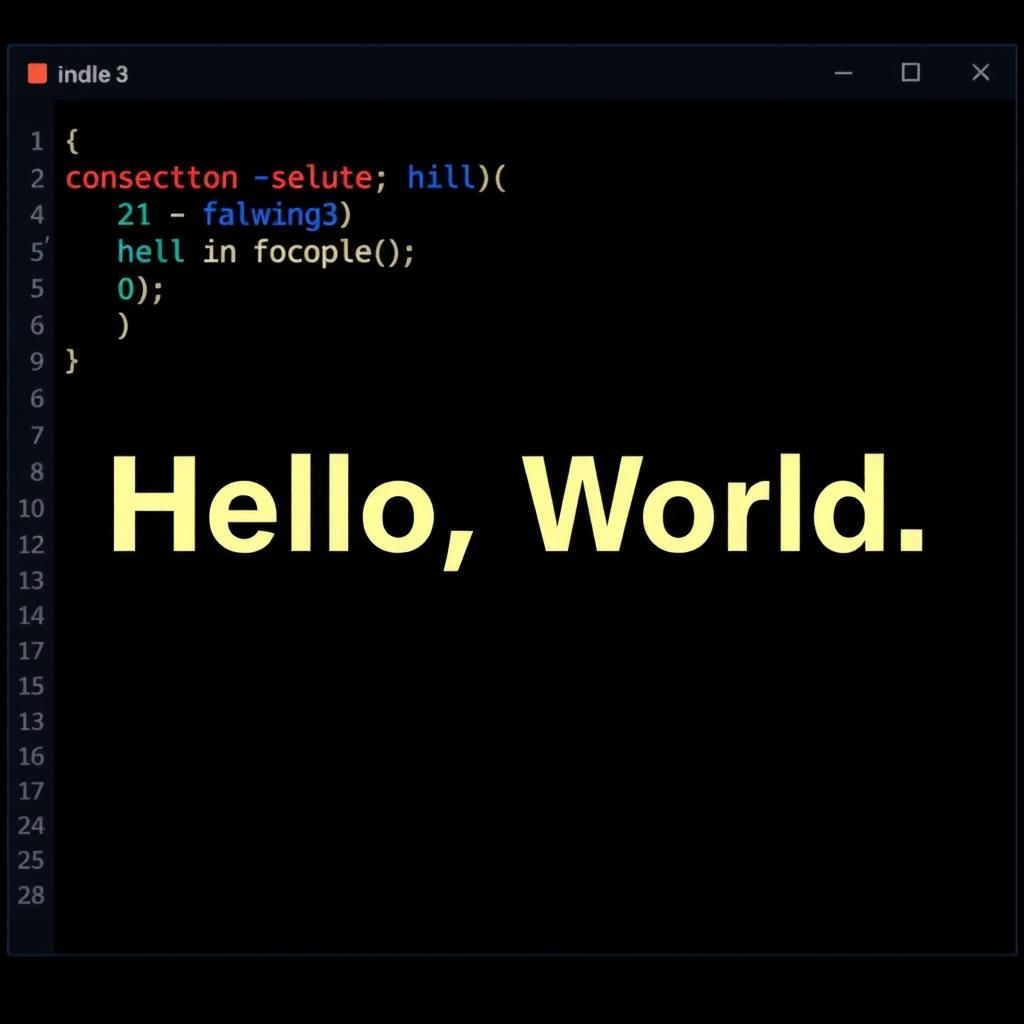
Using VS Code/PyCharm:
- Open VS Code or PyCharm.
- Create a new file (File → New File).
- Type:
print("Hello, World!")-
Save the file as
hello.py. - Click the Run button (▶️) at the top.
- Boom! The words “Hello, World!” appear in the terminal below.
Troubleshooting Tips
- ❌ Python not found? Reinstall Python and check “Add Python to PATH”.
- ❌ Code won’t run? Make sure you saved the file with .py at the end (e.g., hello.py).
-
❌
Print not working?
Check if you used quotes:
print("Hello")notprint(Hello).
Fun Experiment
Change the message in
print()
and run the code again! Try:
print("I am a Python coder! 🐍")Why This Matters
- Python is your gateway to building games, apps, and robots!
- IDLE/VS Code are your tools – like brushes for a painter.
What’s Next?
Learn about variables (containers for data) in the next lesson!
Try coding a joke:
print("Why did the computer go to school?")
print("To get a little _byte_! 😂")Pro Tip: Ask a parent/teacher for help if you get stuck. Coding is teamwork!
